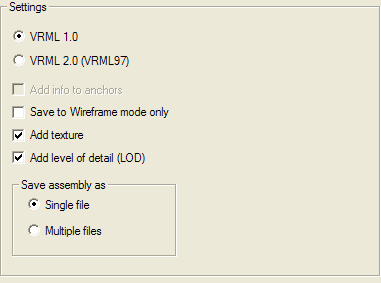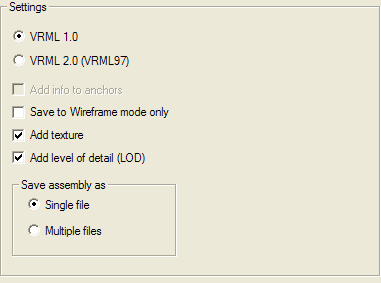VRML
Category: Settings
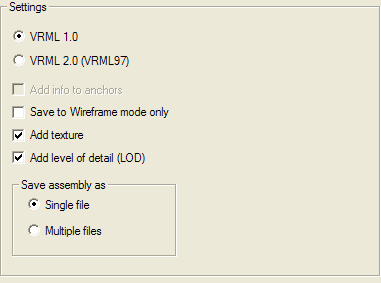
Settings
The controls in this area determine general aspects of the conversion from think3 into the selected format
VRML 1.0
When checked, the model will be saved in the old VRML standard format.
VRML 2.0 (VRML97)
When checked, the model will be saved in the VRML 97 format.
Add info to anchors
Enabled only for the VRML97 format. When selected, anchors are added to top level ID objects. This means that when the cursor is over the objects in the scene, its shape will change and the view bar at the bottom of the document will display a text, showing ID, description and other properties of the object the cursor is over.
Save to Wireframe mode only
When checked, the scene will be saved in wireframe mode even if currently shaded and the current view options of the model are ignored.
Add texture
When checked, the textures are added to the output VRML file. When not checked, no texture is added.
Add level of detail (LOD)
The VRML files, both version 1.0 and 2.0, save the level of detail (LOD) information as a native scene graph node. However, some VRML reader utilities are not capable to manage this file format, that is considerably more complex. When this check box is selected, the level of detail is saved in the VRML file. When this check box is cleared, the level of detail is not saved in the VRML file. The later one is the recommended setting for most users of self-made VRML readers.
Save assembly as
The controls in this area determine the output format of the assembly
Single file
When selected, all components are saved to the same document, along with the assembly.
Multiple files
When selected, the assembly and each component are saved to different VRML files. The main document has links to the ones containing components. The name of the first file is specified by the user. The program assigns the name to subsequent files by appending _ (underline) character and a unique number to the user-specified file name.