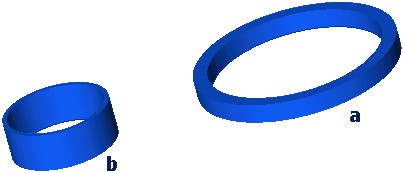
Suppose you created a model, a+b.e3
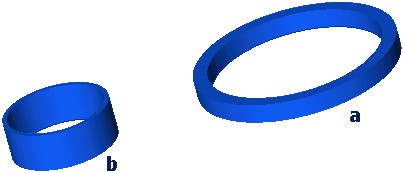
and another model, a+c.e3, both available in the samples folder
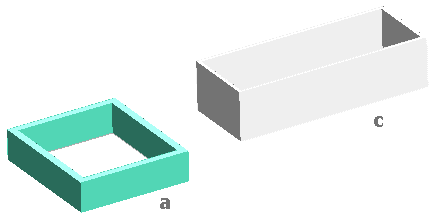
Both models include a local component, a, with the same name and different geometry.
When you open a+b and load, for instance by selecting the Insert from File command and confirming the import conditions by OK, a+c
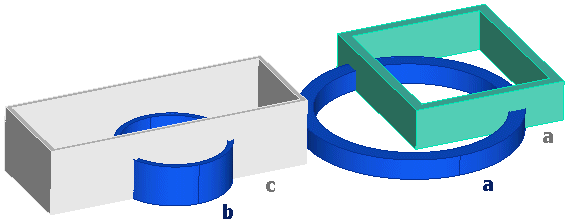
The program detects the conflicting situation of the component and points it out as follows:
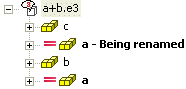
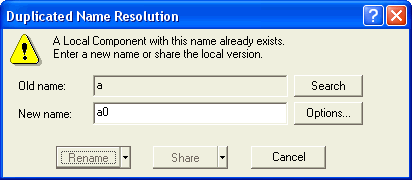
The same situation would occur with two drawings including shared groups with the same name and different geometry, when the first one is opened and you load the second one.
The dialog box includes the following information:
| Old name: | Displays the old name of the component/shared group |
| New name: | Proposes the new name of the component/shared group. The name depends on the options set for assemblies and shared groups, but you can also change it on-line. |
| Search | On choosing this button, the Search in Model Structure dialog box appears to show immediately the result of a search operation done on the name that is causing the problem. The result List Box appears as open so as to immediately understand how many components are involved in the duplication. |
| Options | Displays the Assembly/Shared Group category of the System Options, from which you set the options controlling the names proposed by the think3 application when you load models/drawings including components/shared groups with the same name and different geometry |
| Rename | Enables you to rename the single item (or, by selecting Rename All, all items) with the new name. Click the arrow button to select Rename All. |
| Share | Enables you to share the single item (or, by selecting Share All, all items) with the old name. Click the arrow button to select Share All. |
| Cancel | Discard your changes and quit the command |
Wishing to rename the component, you can keep the name proposed by the dialog box, type a new one in the New name: box, act on the name proposed by the think3 application by setting the specific options by clicking the Options button and finally you click the Rename button.
By clicking it, the Renaming Report dialog box, showing the information on your action, is displayed.

You can save this report to a .txt file and/or close the dialog box.
When you close the dialog box, the Model Structure is updated as shown in the following illustration
and the model includes the two components, now with different names and geometry.
Wishing to share the component, click the Share button. The Renaming Report dialog box, showing the information on your action, is displayed.

You can save this report to a .txt file and/or close the dialog box.
Once you've closed the dialog box, the (Rebuild Model) button becomes active, as the model need an updating (note that this wouldn't be required in case of drawing): click it to rebuild the model.
The Model Structure includes now two a components and the model results as shown in the following illustration.
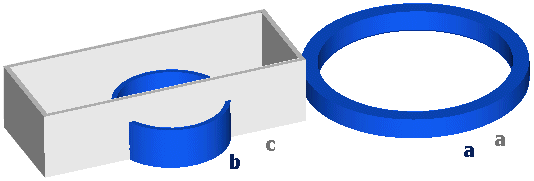
As a general rule, in the cases described above, saving and closing the file wouldn't present any further conflict by opening the file again, but it might if you loaded the second model by the Component Cross Reference command (or the Group Cross Reference command for shared groups) and chose the share option. In this case, saving and closing the file wouldn't solve the conflict when you open the file again and the only way to definitely solve the question would be renaming the component, that is creating two different components or making it an X-Reference (Component).
Note that by loading the second model by the Component Cross Reference command and saving and closing the file, you'd get a different behavior, that is typical when you save an X-Reference (Component) that has been modified. In fact you'd be warned that one or more components had been changed and you'd be asked to save the changes. These changes, of course, would be saved in the original model.