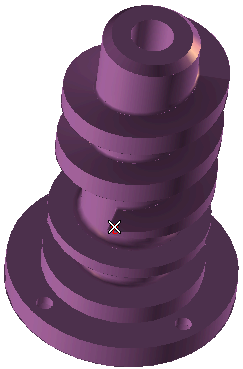
To change the selected feature, right-click on Base Entities in the selection list, choose Reset in the context menu and select another feature.
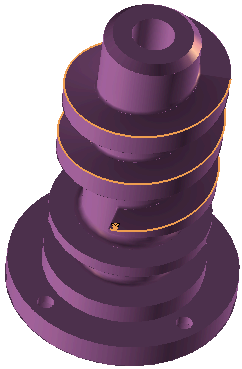
To change the selected curve, right-click on 1st Curves, select Reset in the context menu and select another curve.
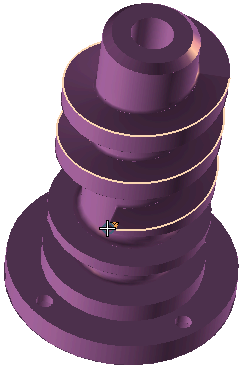
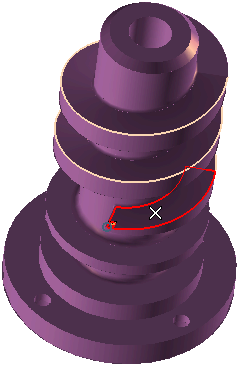
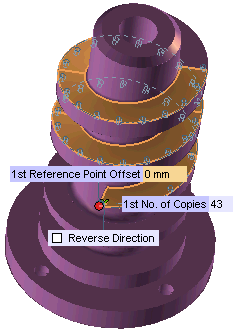
If required, specify the 1st Reference Point Offset value or drag the handle to move the reference point to a new location along the curve.
 or
or  to confirm your selections and create the surface based pattern.
to confirm your selections and create the surface based pattern.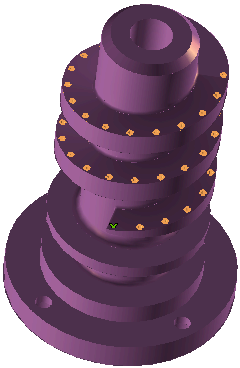
Click
 to discard your changes.
to discard your changes.