- Distance+45^
- Distance+Angle
- Distance+Distance
- If you chose Distance+45^ (to create a 45º chamfer):
- In the Distance mini-dialog, specify the distance from the edge.
- If you chose Distance+Angle:
- In the Distance mini-dialog, specify the distance from the edge.
- In the Angle mini-dialog, specify the chamfer angle.
- If you chose Distance+Distance:
- In the 1st Distance mini-dialog, specify the first chamfer distance.
- In the 2nd Distance mini-dialog, specify the second chamfer distance.
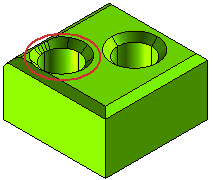
or clear the check box to extend the chamfer through any intersected edges.
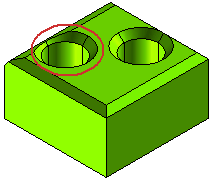
 or
or  to confirm your selections and chamfer the edges of the face. Click
to confirm your selections and chamfer the edges of the face. Click  to discard your changes.
to discard your changes.