- Distance+45^
- Distance+Angle
- Distance+Distance
Note that you can apply the chamfer to all edges with tangency continuity to the selected edges by selecting the Tangency Chain check box under Group Options.
- If you chose Distance+45^ (to create a 45º chamfer):
- In the Distance mini-dialog, specify the distance from the edge.
- If you chose Distance+Angle:
- In the Distance mini-dialog, specify the distance from the edge.
- In the Angle mini-dialog, specify the chamfer angle.
- If you chose Distance+Distance:
- In the 1st Distance mini-dialog, specify the first chamfer distance.
- In the 2nd Distance mini-dialog, specify the second chamfer distance.
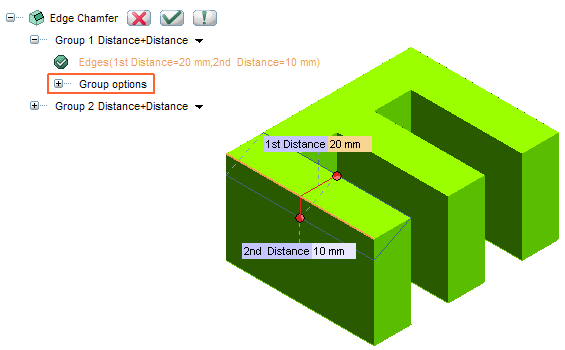
an arrow will be displayed. If you double-click on the arrow
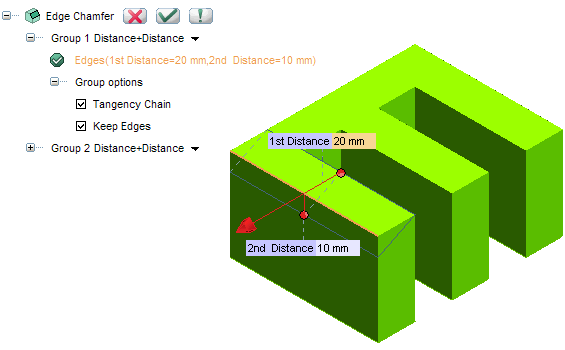
the chamfer direction will be inverted:
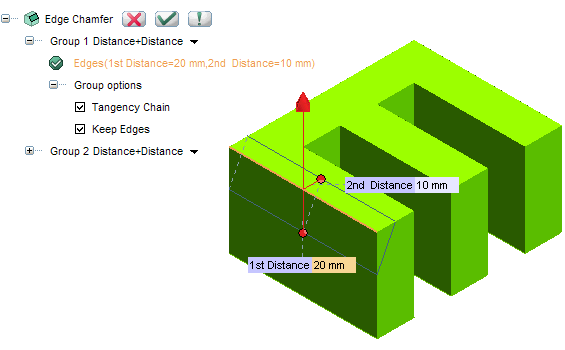
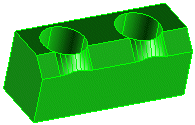
or clear the check box to extend the chamfer through any intersected edges.
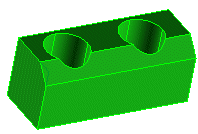
 or
or  to confirm your selections and chamfer the selected edges. Click
to confirm your selections and chamfer the selected edges. Click  to discard your changes.
to discard your changes.