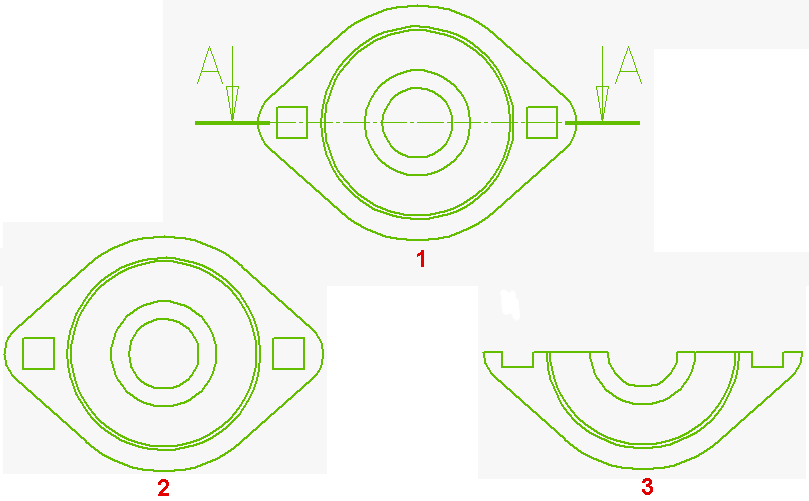| 2 |
The Visual Bookmark View dialog box is displayed. In the Visual Bookmark drop-down list, all the Visual Bookmarks defined in the referenced model are listed. Select the one based on which you want to create the view.
- If the orientation information is contained in the selected Visual Bookmark (i.e.: the View Data check box under Capture Setting was selected when the Visual Bookmark was defined), the view will be created.
- If no orientation information is associated with the Visual Bookmark you selected, the View Orientation area, which is generally grayed out, will be activated. In the Default drop-down list, select the view orientation (Top, Front, Left, Right, Rear, Bottom, Right Back, Left Back, Left Front, Right Front).
|