Click to select the view in which you want to insert the cutting plane line.
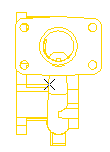
The think3 application immediate inserts the cutting plane line.
| Note
If you select a view that is not perpendicular to the cutting plane you selected,
the program displays a dialog box warning you of this condition.
If the cutting plane arrows are pointing in the wrong direction, you can reverse them by using the Invert Direction command. |