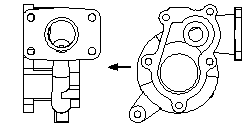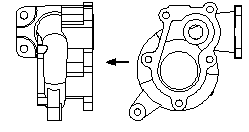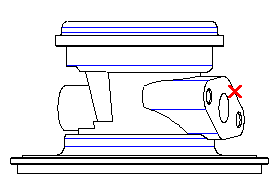
Click to select a line in the view from which you want to create the auxiliary view.
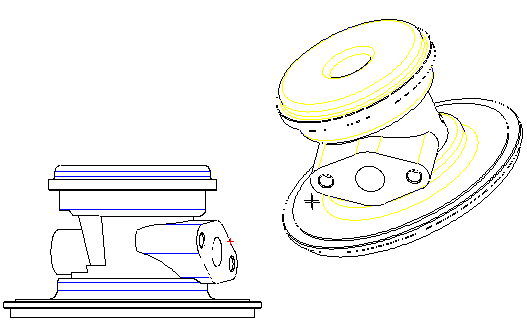
It displays a preview image of the view, attached to the cursor. Note that the auxiliary view is aligned with the view from which it is derived, unless the Align to main check box is cleared on the Drawing View - Miscellaneous category.
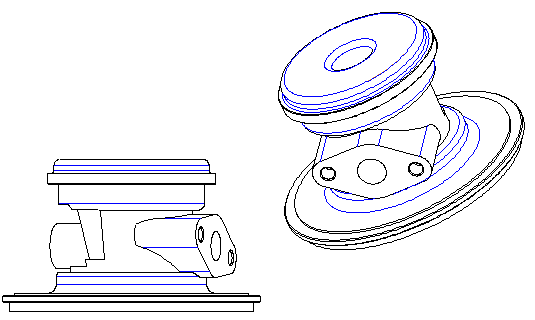
Click to position the view.