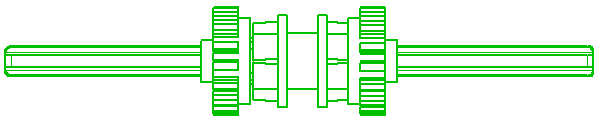Note that this step is skipped when you have already selected a view and activate Delete Breaks on View/Section from the context menu of Drawing Structure or Graphic area.
In this case, the breaks are removed from the view or section.
This removes all the breaks and it restores the original view.