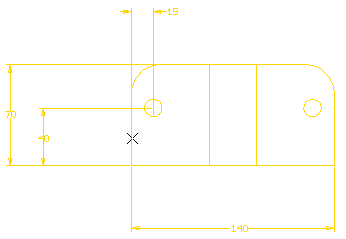
The AutoPlace Dimensions command is very useful to apply your changes to views once you have modified the value of the parameter controlling the distance between dimensions and their related entities (the Parallel dimensions distance value in the Options/Properties dialog box).
Now, suppose you have changed the Parallel dimensions distance value. When you start the Options/Properties command, you are prompted to select a view. Click to select the view whose dimensions you want to reposition after the change.
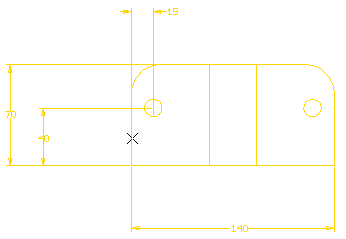
As soon as you select the view, the dimensions immediately update to the new distance value.
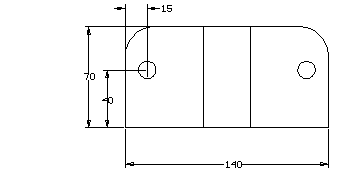
Note: If you preselect the drawing view and then start the command from the shortcut menu, the program doesn't prompt you to select the view, but rather immediately updates the dimensions in the selected view.
| Position of the dimension text Although the position of the dimension lines updates to the new distance value, if you have moved the dimension text in relation to the dimension line, the Options/Properties command doesn't alter the text position in relation to the dimension line. |