As you select the reference label, the program allows to move the new label only horizontally or vertically, while alignment is maintained with the reference label.
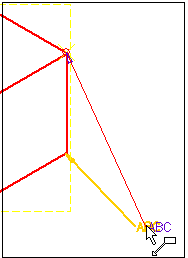
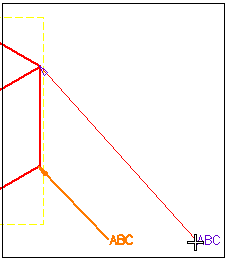
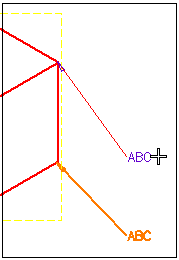
The think3 application enables you to align the label dimension:
When creating a new label dimension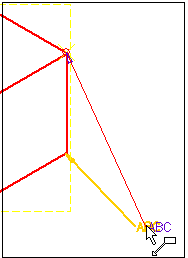
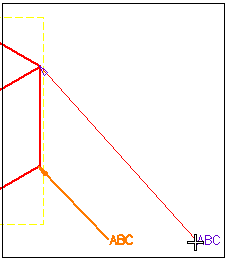
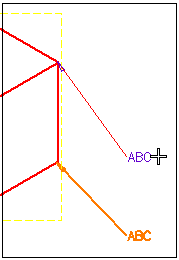
The reference point for alignment depends on the type of the label frame:
|