The program automatically selects the adjacent faces, if not you need to select the appropriate adjacent faces.
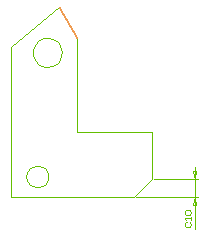
To reset the selection, right-click on Adjacent Faces and select Reset. Then, the program resets the selection and allows you to reselect the face to be dimensioned.
Similarly, to reset the adjacent faces selection, right-click on Adjacent Faces in the selection list and select Reset. After the selection is reset, you can select the adjacent faces of your choice.
Using the Two dimensions option, you can select when to apply the double dimension:
| Always enabled | Enables the double dimension in all cases |
| For chamfers other than 45 degree | Enables the double dimension only for angles other than 45° |
Using Keep Edges drop-down list, you can choose the mode to determine the chamfer dimension to be applied:
| Two distances | Creates a chamfer dimension based on two distances | 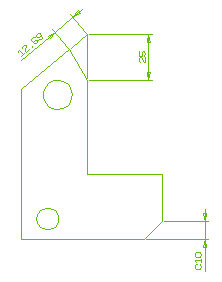 |
| Angle & distance | Creates a chamfer dimension based on angle and distance | 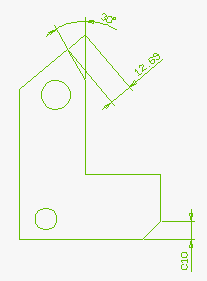 |