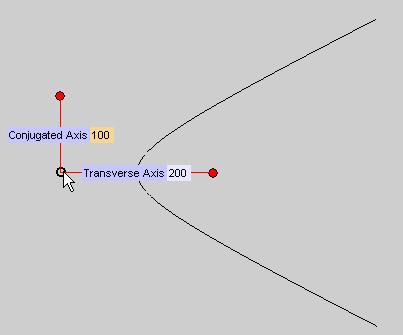
To change the selected point, right-click on Point, select Reset in the context menu and specify the new center.
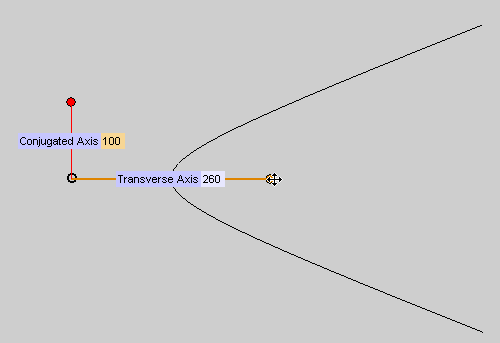
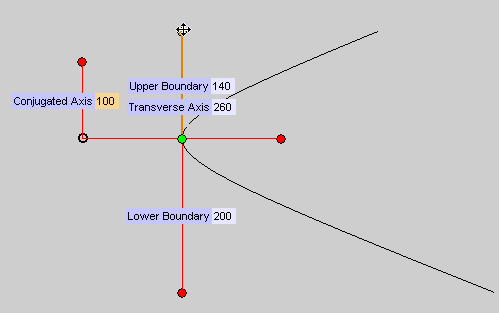 .
.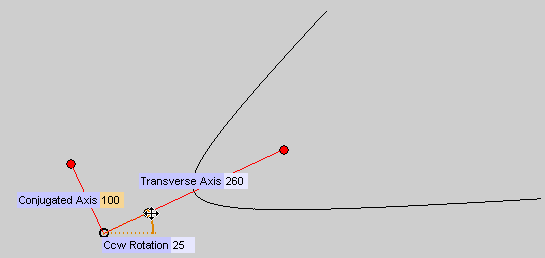 .
. or
or  to confirm your selections and create the curve.
to confirm your selections and create the curve.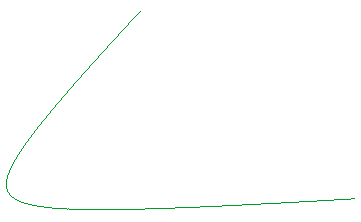
Click
 to discard your changes.
to discard your changes.After starting the Hyperbola command, proceed as follows.
| 1 | Specify the center point by clicking or using Snap.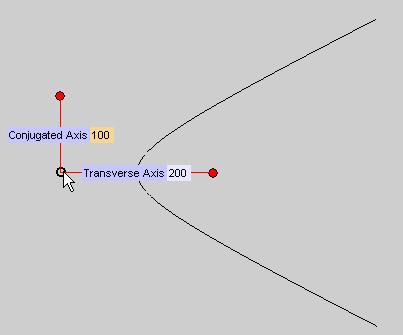 To change the selected point, right-click on Point, select Reset in the context menu and specify the new center. |
| 2 | In the Transverse Axis and
Conjugated Axis boxes, type the length of the transverse and conjugated axis respectively, or drag the corresponding handles to the positions defining the desired lengths.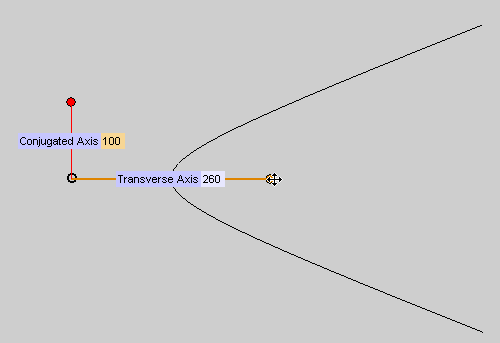 |
| 3 | To define the size of the hyperbolic arc, select Boundary under
More Options. The
Upper Boundary and
Lower Boundary mini-dialog boxes are displayed. |
| 4 | In the Upper Boundary mini-dialog box, type the distance between the second endpoint of the hyperbolic arc and the transverse axis. Similarly, in the
Lower Boundary mini-dialog box, type the distance between the first endpoint of the hyperbolic arc and the transverse axis of the hyperbola, or drag the corresponding handles to the desired positions.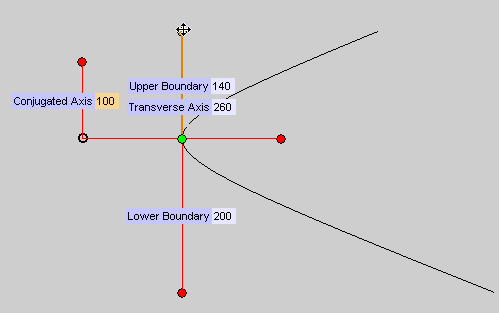 . . |
| 5 | To rotate the hyperbolic arc, select Rotation under
More Options. The
Ccw Rotation mini-dialog box is displayed. |
| 6 | In the Ccw Rotation box (CCW = CounterClockWise), type the angle between the transverse axis of the hyperbola and the X axis of the
Work Plane
coordinate system.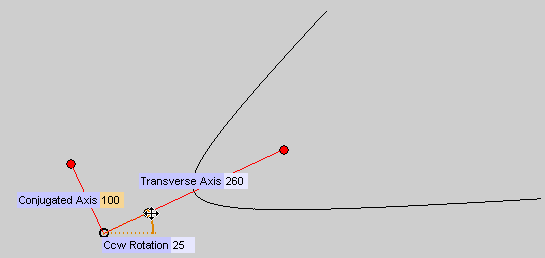 . . |
| 7 | Click  or or  to confirm your selections and create the curve. to confirm your selections and create the curve.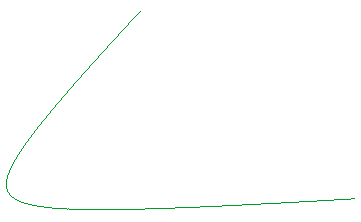 Click  to discard your changes. to discard your changes. |