Please note that you can follow this step-by-step example by loading file: "IntersectCurve.e3".
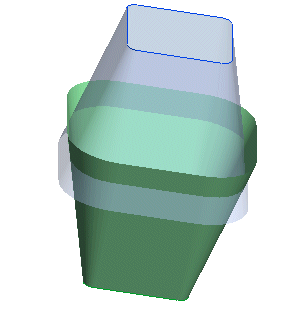
In this task you will create the intersection curves of two sets of surfaces.
Please note that you can follow this step-by-step example by loading file: "IntersectCurve.e3".
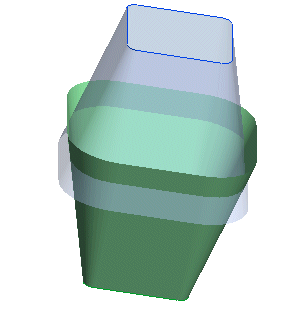
After starting the Intersect Curve command, proceed as follows.
| 1 | Select the first set of surfaces (Surfaces A).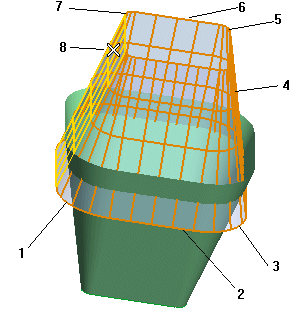 End selection by right-clicking and selecting Continue. |
||||||
| 2 | Select the second set of surfaces (Surfaces B).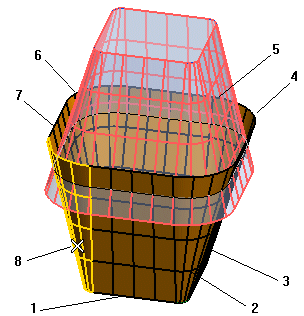 |
||||||
| 3 | In order to create intersection curves of the Curve on Surface type, so that when you modify the surfaces the intersection curves will be updated accordingly, check the Insert Curve on Surface box. |
||||||
| 4 | In the Insert On drop-down list, select on which surfaces the curves must be created:
|
||||||
| 5 | Click  or or  to confirm your selections and create the intersection curves. to confirm your selections and create the intersection curves.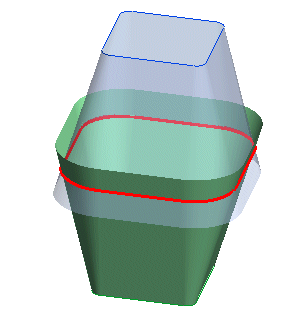 |
||||||
| 6 | Now, suppose you modify one of the surfaces of the first set (Surfaces A), for example by moving some of its control points.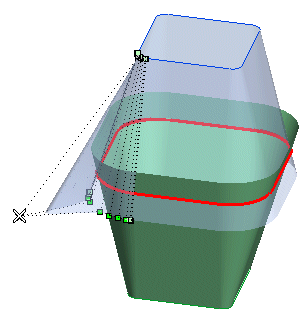 As the intersection curves you created are of the Curve on Surface type, you will see that they will immediately change so as to follow the surface modification. 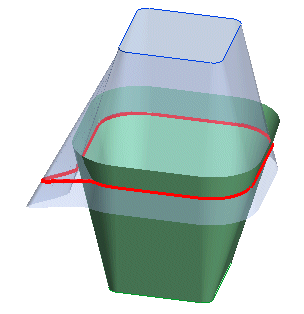 |
| Controlling the intersection precision The Tolerance and Intersection precision values determine the quality of the curves created.
|