You might need to align a control point to an existing direction taken from the net of control points, or along an axis of the Work PlaneCo-ordinate system or in the horizontal/vertical directions of the screen.
A Magnet option is available under Tools to help you do that. When the Magnet check box is selected, if you expand the node, the Type: drop-down list enables you to select the type of motion constraint to apply to the selected points:
- XYZ
forces the drag of the control point marker along the X, Y, Z axes.
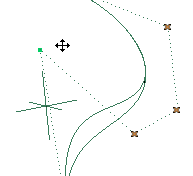
- HV
forces the drag of the control point marker along the horizontal and vertical axes of the screen.
- Polylines
constrains control points to move along their polygon: it activates a snap control on the net of control points, so that the current control point "feels" the directions given by the net.
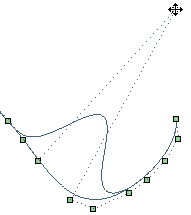
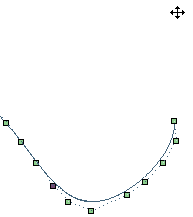
Magnet NOT checked
The selected point is free to move (see the position of the cursor)Magnet checked and Polylines selected
The selected point is constrained to move along the existing direction of the net (the position of the cursor is the same, as in the previous image, but the movement is different)
The Range value enables you to define the strength of the magnet. The larger the value, the farther you are allowed to drag from the direction chosen in the Type: drop-down list before the magnet takes over.
Snapping control points to other control points
When the Snap to markers check box is selected under More Options, you will be enabled to move a control point snapping it exactly to another one, which is not possible when the check box is not selected.
Visibility of cursor, markers and curve "shadows"
The check boxes available by expanding the Drag display node under More Options enable you to control the visibility of the cursor, control point markers and shadows during mouse drag operations. Turning visibility off can be useful when the involved entities are complex, to better visualize the shape and the location of the curve during the operation.