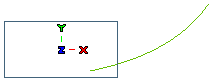
While performing curve editing using its control points, it is possible to apply constraints that will control the profile shape with respect to its virtual mirror. This would be useful in those designing processes where the symmetry is obtained by developing only half of the part/profile and then mirroring it to get the complete part/profile. The Mirror mode functionality enables you to achieve perfect symmetry while maintaining the right continuity.
Take the example of the curve shown below. To apply a mirror constrain about the YZ-planeY-axis, you can proceed as follows:
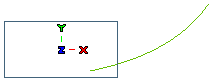
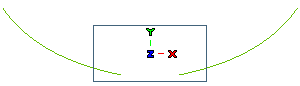
| XY planeX Axis | The XY-plane of the coordinate system is the mirroring planeThe X-axis of the coordinate system is the mirroring axis |
| XZ planeY Axis | The XZ-plane of the coordinate system is the mirroring planeThe Y-axis of the coordinate system is the mirroring axis |
| YZ planeAxis | The YZ-plane of the coordinate system is the mirroring planeYou need to define a custom axis to act as the mirroring axis |
| Mirror plane | The virtual mirror plane is the mirroring plane |
| Plane | You need to define a custom plane to act as the mirroring plane by using the Reference Plane options. See the "How to define a plane" document for details. |
| Position | Positional continuity is maintained between the original curve and its virtual mirror |
| Tangent | Tangential continuity is maintained between the original curve and its virtual mirror |
| Smooth curvature | Curvature continuity is maintained between the original curve and its virtual mirror |
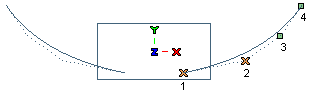
| Max. distance of point displacement | The control points are moved in such a way that their maximum displacement is kept to a minimum. As a result the displacement of each control point is the same. This is the default option. |
| Average distance of point displacement | The control points are moved in such a way that average of individual displacements is kept to a minimum. As a result the displacement is minimal for all control points except the one at the extremity of the selection. |
| Average distance of curves | The control points are moved in such a way that average distance between the modified and original curve is kept to the minimum. This needs more computation time. |
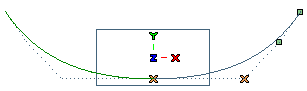
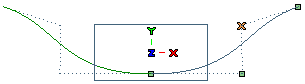
| Note If the mirror constraint cannot be applied under the prevailing conditions, then the Show Warnings (  ) button is available in the selection list. On selecting it, a warning will be displayed to inform you about the blocking issue. ) button is available in the selection list. On selecting it, a warning will be displayed to inform you about the blocking issue. |
In the following situation the Smooth curvature continuity has been applied as a result of which the (grey) curvature plot is G1 continuous with its virtual mirror. A comparison is shown with the (yellow) curvature plot for Tangent continuity.
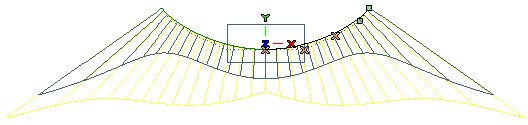
Grey plot - Curvature continuity, Yellow plot - Tangent continuity