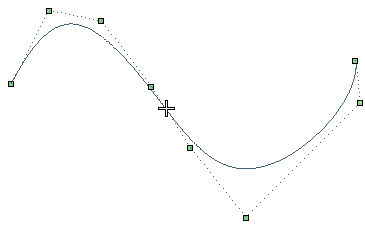
The new control point will be added.
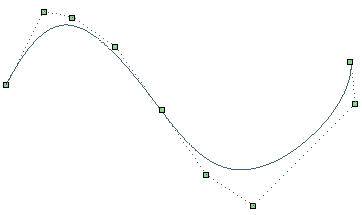
The Add control points mode of the Curve through Control Points command enables you to add new control points to the selected curve.
| 1 | In the Mode drop-down list select Add Control Points or right-click and select Add control points in the context menu. |
| 2 | Click in the position you want a new control
point to the curve. 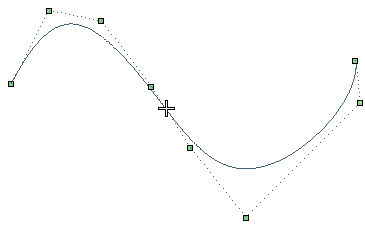 The new control point will be added. 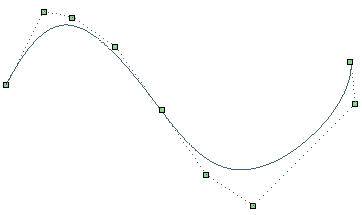
|
The Add control points option puts the system in a mode where each pick with the mouse can insert a new control point to the curve, thus adding flexibility to the curve. Within this mode you can still select existing points and modify them. A new point is added only if a pick does not happen. If you hold down the mouse when adding the new point you can dynamically see the resulting shape of the curve.
Picking on the defining polygon adds a point and maintains the original shape of the curve.
This command actually adds a new end point to the curve and resets the corresponding tangent to be recomputed. The new end point can be moved as needed to create the shape desired.