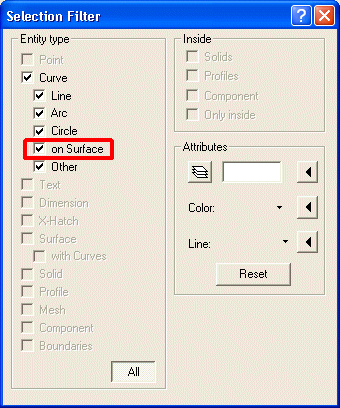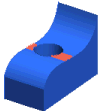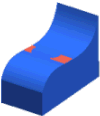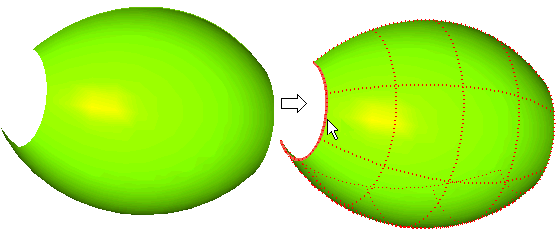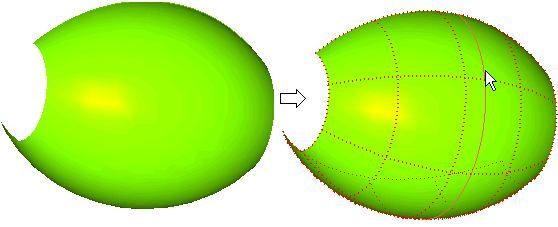Curves On Surfaces
General concepts
A special type of curves is available in think3 applications: Curve on Surface (from now on in this document: COS).
Curves on surfaces are curves which keep a link to the surfaces they were created on. Thanks to this basic characteristic, their behavior is very smart and can be very useful in a number of situations.
A number of commands enable you to create COS curves:
An Insert Curve on Surface check box is available in the selection list of all the commands in the above list.
- When Insert Curve on Surface is selected, the resulting curve will be a COS.
- When Insert Curve on Surface is cleared, the curve type depends on the command and on the situation (generally a NURBS). In this case, an additional option is available under More Options: High quality approximation.
- When the check box is selected, the resulting curves will be G3 or G4 and will have higher degree.
- When the check box is cleared, the resulting curves will have degree 3 and continuity 2 ("Curvature" continuity).
If you interrupt any of the commands of the above list, your selections and settings are not lost: they are "frozen" in order to enable you to use them again without having to repeat them all.
Next time you start the command, in fact, the Restore Selection button (  ) will be displayed on top of the selection list. If you select the Restore Selection button (
) will be displayed on top of the selection list. If you select the Restore Selection button (  ), all the selections you made and the settings you defined last time you used the command will be restored, enabling you to go on with no need to repeat those selections/settings.
), all the selections you made and the settings you defined last time you used the command will be restored, enabling you to go on with no need to repeat those selections/settings.
When the command is started with some pre-selected entities, if you click the Restore Selection button you will be asked to confirm restoring the frozen command selections, thus resetting the current selection.
Some additional notes:
- The Split Curve command applies also to COS curves. After splitting, the resulting curves will still be COS curves.
- The COS curve type is available in the Selection Filter dialog box.
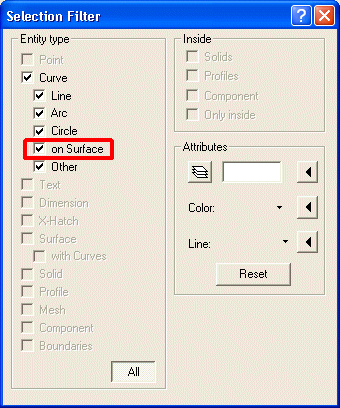
- Selection of COS curves is enabled in all commands for which it makes sense.
- The capability of controlling the visualization of base surfaces can be most useful especially when working with complex models, when you might need to temporarily hide or how a base surface in order to have a better understanding of the model itself. Two commands are available for this goal:
| Please note that if you move the cursor onto a curve of the Curve On Surface type whose base surface is hidden, a dotted outline of the latter will be displayed. |
- When you copy a COS curve with a geometric transformation command, the base surface will be copied as well. For details, see " Copying curves of the Curve On Surface type".
A specific command can be used in order to convert COS curves to ordinary 3D NURBS: Modify Curve
Curve Convert Curve to 3D Curve.
Convert Curve to 3D Curve.
Once the command is started, select the COS curve to be converted into an ordinary 3D NURBS. All the links between the curve and the surfaces it was related to will be removed.
It is possible to use the Smart Delete command to delete Curve on Surface (COS) too.
Associativity
In all commands with which you can create curves of the Curve on Surfaces type, if you select both the Associative Mode (see further details on associativity in the " Associativity" section of "An Overview on Curves") and the Insert Curve on Surface check boxes, what you will obtain is an associative Curve on Surface.
- Associative curves on surfaces are recalculated at any change of the surface and of the entities they are associated with.
- Non-associative curves on surfaces are simply updated at any change of the surface they are related to.
This capability can be very useful in many situations.
For example, suppose you project a curve onto a surface using the Project Curve command. Suppose the resulting curve is a Curve on Surface (that is: you checked the Insert Curve on Surface box).
- If the Associative Mode check box is not checked, the resulting curve will not be linked to the curve it derives from. If you modify the original curve, the projected curve will not change.
- If the Associative Mode check box is checked, the resulting curve will be linked to the curve it derives from. If you modify the original curve, the projected curve will change accordingly.
| Again, for example, suppose you create some isoparametric curves of the Curve on Surface type on the face of a solid, across a hole on such face. |
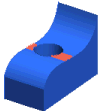 |
 |
When the Associative Mode check box is checked, if you delete the hole the isoparametric curves will be recreated so as to fill the gap left by the hole. |
 |
 |
When the Associative Mode check box is not checked, if you delete the hole the isoparametric curves will not be recreated so as to fill the gap left by the hole that is no longer there, as the surface they were created on was a hidden surface coincident with the solid face, but not the selected solid face itself (as signaled through an appropriate warning at creation time). |
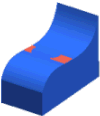 |
Dynamic highlighting for Curves On Surfaces and surface boundaries
Selection of Curves on Surfaces and of surface boundaries is really easy thanks to the dynamic highlighting mechanism.
- When the cursor moves onto a surface boundary:
- The boundary is highlighted using a larger width
- The surface it belongs to and the isoparametric curves of the latter are drawn using a dotted line.
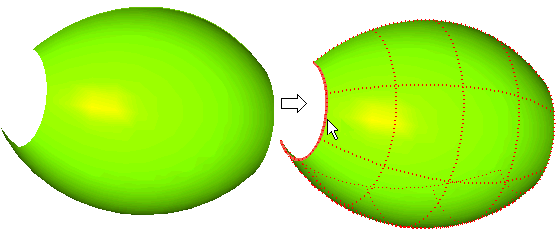
- When the cursor moves onto a Curve on Surface entity, the surface it belongs to and the isoparametric curves of the latter are drawn using a dotted line.
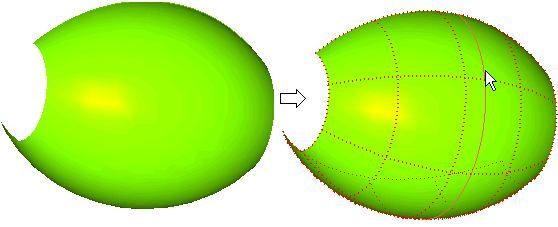
The dynamic highlighting solutions described above can be very useful especially in cases of complex models, in order to easily understand which surface a boundary belongs to or a Curve on Surface is related to. In addition, displaying the surface boundary with a larger width enables you to distinguish it from any overlapping curves.
 ) will be displayed on top of the selection list. If you select the Restore Selection button (
) will be displayed on top of the selection list. If you select the Restore Selection button (  ), all the selections you made and the settings you defined last time you used the command will be restored, enabling you to go on with no need to repeat those selections/settings.
), all the selections you made and the settings you defined last time you used the command will be restored, enabling you to go on with no need to repeat those selections/settings.