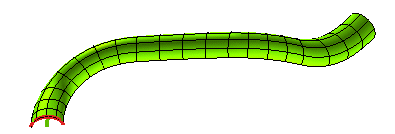
Once you have started the Section Curve command, you can proceed as follows (please note that you can follow this step-by-step example by loading file: "SectionsAlongCurve.e3").
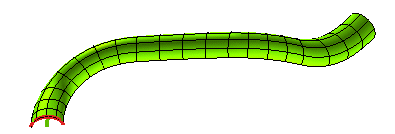
| 1 | In the Entities drop-down list select Surfaces. Select the surfaces you want to create the section curves on and end selection.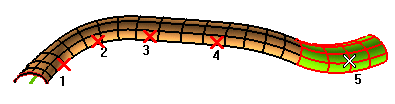 |
||||
| 2 | In the Sampling Mode drop-down list select
Along curves. |
||||
| 3 | Select the curves along which you want the sections to be created: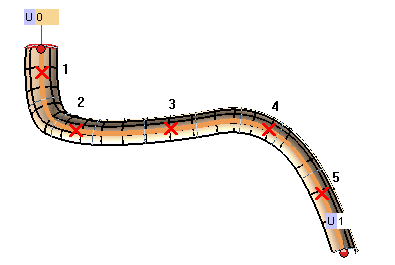 The U mini-dialog box/handle pair is displayed at the two endpoints of the selected curves, so as to enable you to change the initial and the final point at which to place the section along the selected curves, either interactivley or by supplying the parameter value. |
||||
| 4 | Set the No. of sections to 20. |
||||
| 5 | Select the distribution method for the sectioon planes along the curves in the Distribution drop-down list:
|
||||
| 6 | Click  or or  to confirm your selections and create the curves. to confirm your selections and create the curves.If you select ed the Parametric parameterization you will obtain the following result: 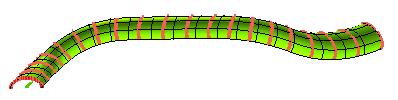
while if you selected the Curvilinear parameterization the result will be the following: 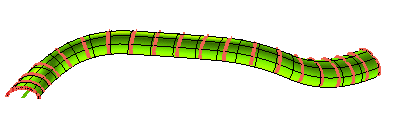
|