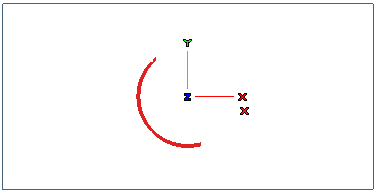
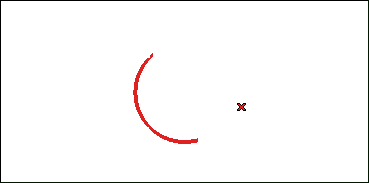
In this example you will extend a curve to a point using the Extend Curve command and you will appreciate the different results you can obtain depending upon your
Continuity By: choice. Open file "extend
.e3".
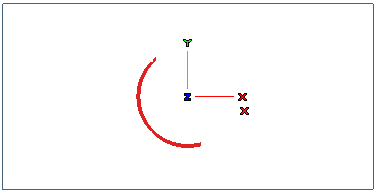
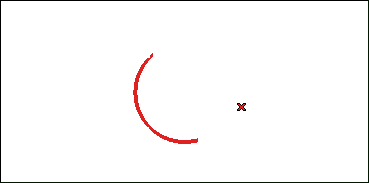
| 1 | After starting the Extend Curve command, select the curve to be modified. You will be asked to confirm whether you want to convert it into a NURBS (unless you have deselected the
Ask before converting check box).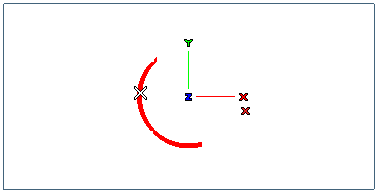
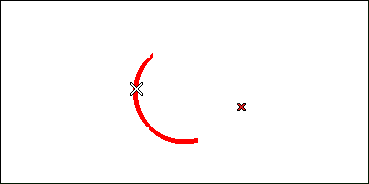 End selection by right-clicking and selecting Continue. |
||||||||||||
| 2 | In the Mode drop-down list, choose the
Point option. |
||||||||||||
| 3 | Select the point based on which the curve extension will be computed.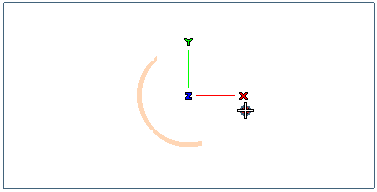
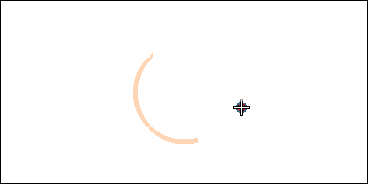 |
||||||||||||
| 4 | By selecting each option of the Continuity By: drop-down list, you can see the different results in the curve extension:
|
||||||||||||
| 5 | Click  or or  to confirm your selections and extend the curve. to confirm your selections and extend the curve.or Click  to discard your changes. to discard your changes. |