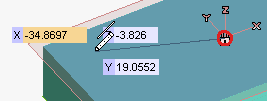
A coordinate input method is available inside the commands requiring point input. When one of such commands is started (say, for example, Two-Point Line or Center Circle etc.), the coordinate input method is enabled by hitting the F9 key or by right-clicking and selecting Enable Point Coordinates in the context menu.
As soon as the Enable Point Coordinates operator is selected, the X,and Y and Z (Z is displayed only if you set the Mouse Input to On view in the Input category of System Options) and Y mini-dialog boxes are displayed and start moving as you move the mouse:
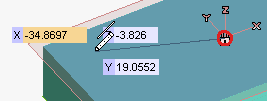
The point coordinate values are dynamically updated, thus providing full control on the space position of the cursor. A line is also displayed, joining the current position to the origin of the Work Plane
coordinate system, marked with a red circle. You can specify the coordinate values by typing them into the corresponding boxes. As usual, you move from a mini-dialog to the next one by repeatedly hitting the TAB key, while the ENTER key enables you to confirm the point input.
By pressing and holding the Shift key, you can move the origin of coordinates to a new point on the work plane.
You can switch to a polar reference system centered in the Work Plane coordinate system's origin by right-clicking and selecting Polar System or hitting the F10 key. When you do, the Distance and Angle (Angle is displayed only if you set the Mouse Input to either On Work Plane or Projected onto Work Plane in the Input category of System Options) mini-dialog boxes are displayed and start moving as you move the mouse:
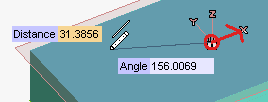
The distance from the origin can be typed into the Distance mini-dialog box, while the angle can be typed into the Angle mini-dialog box. The value of the latter is expressed with reference to the red arrow starting from the origin and extending along the X direction of the work plane
coordinate system.
By pressing and holding the Shift key, you can move the origin of coordinates to a new point on the work plane. By pressing and holding the Ctrl key and selecting a line
lying on the work plane, you can reorient the X axis of the coordinates system.
Right-click and select Cartesian System or hit the F10 key to switch back to the Cartesian system (X, Y, Z).
Right-click and select Disable Point Coordinates or hit F9 to disable the new point input method.