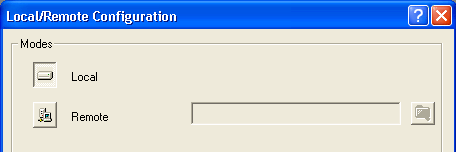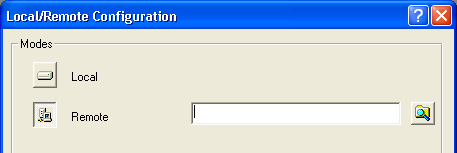All the Configuration Manager functionalities can be accessed from Tools
 Configuration Manager
Configuration Manager ..., when no document is open.
..., when no document is open.| Note All the Configuration Manager functionalities can be accessed from Tools  Configuration Manager Configuration Manager ..., when no document is open. ..., when no document is open. |