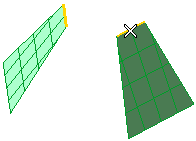
and end selection by right-clicking and selecting Continue in the context menu. (To change the selected boundaries, right-click on Boundaries in the selection list and select Reset.) The preview of the resulting surface is displayed.
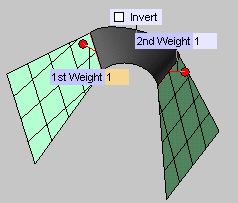
If the two selected boundaries do not have the same direction, the resulting surface might be twisted. Select the Invert check box to avoid twisting.
 or
or  to confirm your selections and create the surface.
to confirm your selections and create the surface.
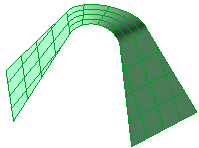
Click
 to discard your changes.
to discard your changes.