- If you select a straight edge or a circular arc, the Type drop-down list is displayed in the selection list.
- In the case of a straight edge, you can select:
Distance In this case you will have to type the distance value along the edge into the Distance mini-dialog box or to drag the handle to the position where to locate the datum point 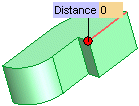
Positioning the datum point on the edge extension
You can easily position the datum point on the extension of the edge rather than on the edge itself. Proceed as follows.- Position the cursor on the red marker of the Distance value. The Invert Direction tooltip will be displayed.
- Double-click on the red marker: the point will be located at the given Distance value on the outer extension of the edge.
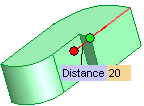
Setting distance from the opposite end point
You can easily locate the datum point by defining its distance from the opposite end point of the edge. Proceed as follows:- Position the cursor on the green marker of the end point. The Invert Origin tooltip will be displayed.
- Double-click on the green marker: the green marker will be positioned onto the opposite end point.
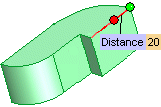
Parameter In this case you will have to type the value of the edge parameter (between 0 and 1) into the U mini-dialog box or to drag the handle to the position where to locate the datum point. 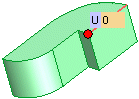
- In the case of a circular arc, you can select:
Center To locate the point at the center of the arc or circle. 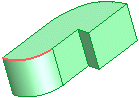
Parameter In this case you will have to type the value of the edge parameter (between 0 and 1) into the U mini-dialog box or to drag the handle to the position where to locate the datum point. 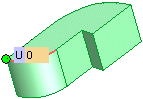
- In the case of a straight edge, you can select:
-
If you select an edge that is neither a straight line nor a circular arc, but a generic curve, the red cross handle is displayed together with the U mini-dialog box.
Type the parameter value (between 0 and 1) into the U mini-dialog box, or drag the handle to the position where to locate the point. 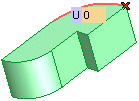
 or
or  to confirm your selections and create the point. Click
to confirm your selections and create the point. Click  to discard your changes.
to discard your changes.