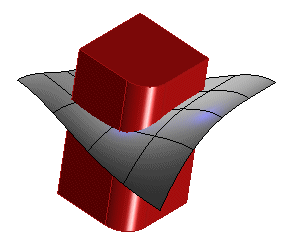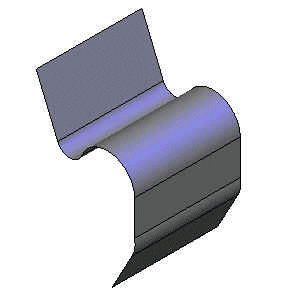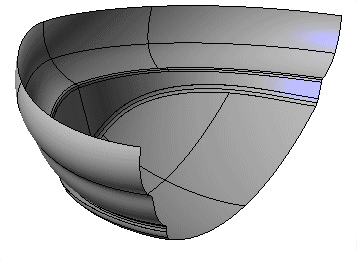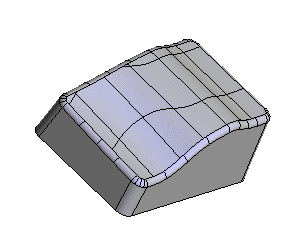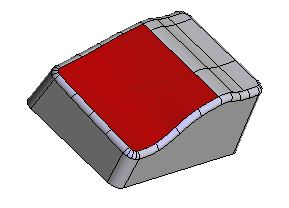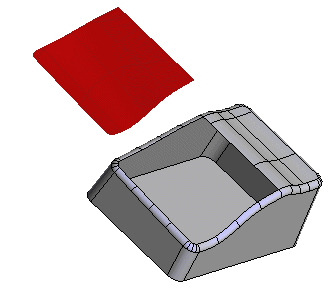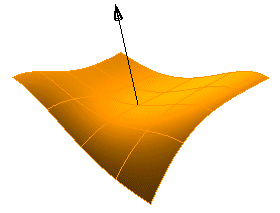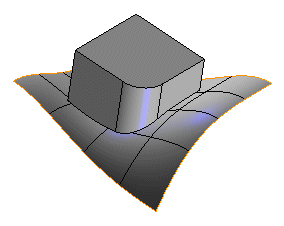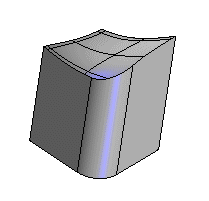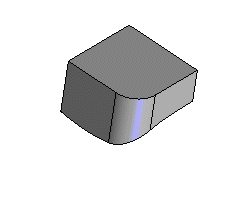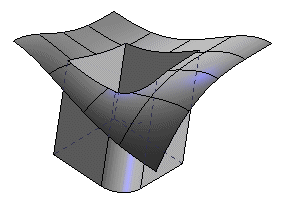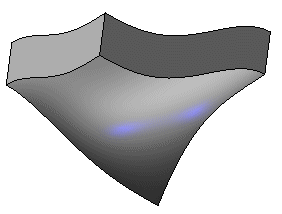How to create Open Solids
Open solids give us a new hybrid arena to work in. The think3 application gives us powerful tools to manipulate solids, surfaces, and everything in between. Let's see how to create open solids.
What you need to know:
You can create an open solid in one of the following ways:
Creating a shape using an open profile
Create profile, than add a protrusion (linear, rotational, etc.).
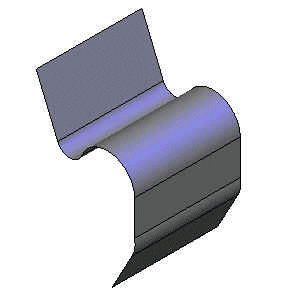
Converting a surface(s) into a solid using the Make Solid command
You can use the Make Solid command.
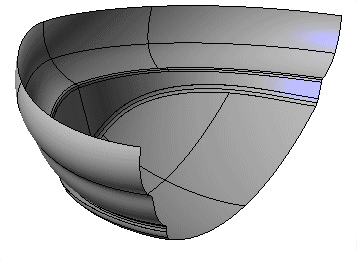
Detaching face(s) from a solid with the Break Solid command.
This first illustration shows a manifold solid.
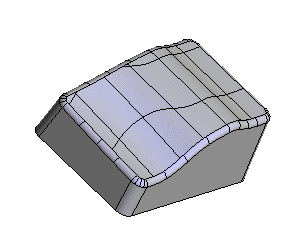
In the second illustration, the surface highlighted in red has been extracted from the solid by using the Break Solid command ("Local" option).
We have one open solid and one surface.
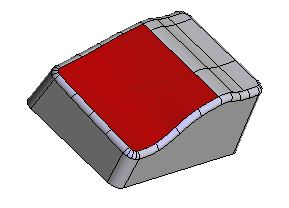
To better show the result, this final image shows the model with the detached surface moved from its position. The remaining faces of the original manifold solid now compose the open solid shown below.
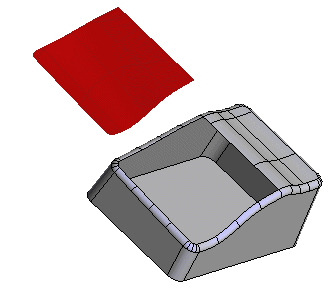
If you use the Associative option of the Break Solidcommand, the surfaces you obtain are linked to the original solid (if you modify the solid, the surface will follow, and vice versa).
Combining open solids together
This can be done with either the Booleans (Union, Difference, Intersection) or the Make Solid command (with the Associative option or not)
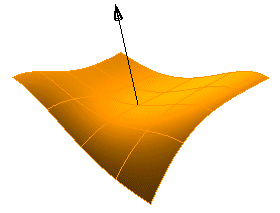
This open solid is made of one surface, the material is below it
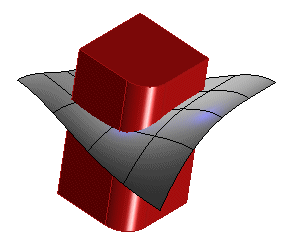
Here is a closed solid (red). No matter if it is closed or open, you can always combine solids together. What really matters and drives the result is where the material is.
Let us see what we obtain combining these two solids together by means ofBooleans:
Another way to create Open Solids is using the Make Solid command (associative or not), that lets you add surfaces to open solids (or open solids
to open solids).

Open
Solid (Gray) and two separate Surfaces (Yellow) |
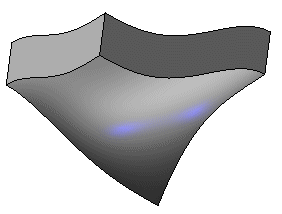
Result: One Open
Solid |
Related Topics