These are the errors which the developer might consider as possible when performing a command. In these situations, a specific message is displayed in order to help the user control the problem or interrupt the command. Data correctness is guaranteed and the working session can go on without any trouble. These errors occur, for example, if you input wrong or unexpected values, if you click in an incorrect position and so on.
Any error not belonging to the "Expected errors" category. In these situations the program displays a generic message, with no information about what caused the trouble:
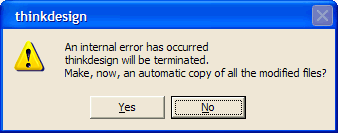
| When an "Internal error" occurs, the current memory data correctness is not guaranteed. If these data are saved and then used with no caution, they may cause troubles to the current application. |
- Click No to stop the current working session if you don't need to save the current file
- Click Yes if you want to try to save the current file. Please consider that:
- the application may be in such a state that commands cannot be executed
- data could be corrupted and so you might be unable to use the file in any case.
See "Recovering Files on Internal Errors" for further details.
If the system stops responding ...
|
Particular caution has to be used when recovering and reusing a file saved after an "Internal error" occurred. Here are some rules to stick to (see also "More information about unexpected errors"):
- Open files saved after an "Internal error" occurred only after stopping the application and restarting it. If you get an "Internal error" while opening the file, this means the data structure is extremely corrupted, so any other recovering attempt is impossible. In this case use the Send a Note command to send your file to the product Customer Care. You can also use the Agreement to the Quality Program tool to send the error information to product company for its scrutiny and making essential fixings in the software.
- Perform the Compress command. If you get an "Internal error", you can try only to partially recover your file. See also "How to check documents", about how to check file correctness.
- If the file contains parametric entities, perform a Rebuild All command. If you get an "Internal error", you can try only to partially recover your file. If you get a different error, for example the Failed attempt to update dialog box is displayed, you must solve the latter before going on.
The above rules do not warrant the file correctness. However, a closer check, as described in How to check documents, is advisable.
More information about unexpected errors
|