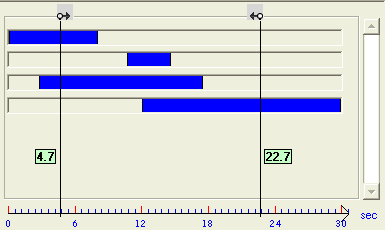
Double-click on the arrow (
 ) displayed on the top of the bookmark to toggle it between the current/start position.
) displayed on the top of the bookmark to toggle it between the current/start position.The player bookmarks are used to playback an intermediate portion of the complete animation. To view the bookmarks click the Show Player Bookmarks button. Two vertical lines representing the bookmarks will be visible on the graphical area. By Default, these two bookmarks are positioned at both the ends of the animation scale.
The position of the bookmarks on the animation scale is displayed besides them in a rectangular box. To move the bookmarks, drag them to the desired location.
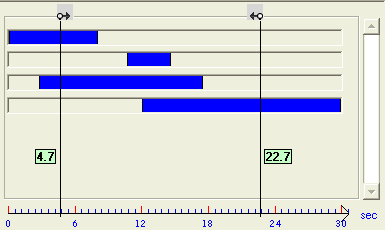
Double-click on the arrow (  ) displayed on the top of the bookmark to toggle it between the current/start position.
) displayed on the top of the bookmark to toggle it between the current/start position.
Once the bookmark has been set, playback the animation. The animation will start and end on the steps at which the left and right bookmarks are respectively set.
To hide the bookmarks, click the Hide Player Bookmarks button, which is being displayed in place of the Show Player Bookmarks button.
| Note Hiding the bookmarks only make them invisible in the graphical area and does not deactivate them. To play the complete animation, the bookmarks need to be positioned at their default location (both ends of the animation scale). |